Nginx CookBook 手册 高性能HTTP和反向代理服务器
目录
在这个开发即运维的时代,Nginx 属于必会技能。
Nginx特点
(1)反向代理
(2)负载均衡
(3)动静分离
安装Nginx
安装Nginx依赖包:
bash展开代码yum install -y gcc-c++ pcre pcre-devel zlib zlib-devel openssl openssl-devel
Nginx下载地址:https://nginx.org/
下载,解压,配置检查
bash展开代码wget https://nginx.org/download/nginx-1.20.1.tar.gz
tar -zxvf nginx-1.20.1.tar.gz
cd nginx-1.20.1
./configure
可以看到一些有用的信息:
bash展开代码Configuration summary
+ using system PCRE library
+ OpenSSL library is not used
+ using system zlib library
nginx path prefix: "/usr/local/nginx"
nginx binary file: "/usr/local/nginx/sbin/nginx"
nginx modules path: "/usr/local/nginx/modules"
nginx configuration prefix: "/usr/local/nginx/conf"
nginx configuration file: "/usr/local/nginx/conf/nginx.conf"
nginx pid file: "/usr/local/nginx/logs/nginx.pid"
nginx error log file: "/usr/local/nginx/logs/error.log"
nginx http access log file: "/usr/local/nginx/logs/access.log"
nginx http client request body temporary files: "client_body_temp"
nginx http proxy temporary files: "proxy_temp"
nginx http fastcgi temporary files: "fastcgi_temp"
nginx http uwsgi temporary files: "uwsgi_temp"
nginx http scgi temporary files: "scgi_temp"
安装Nginx :
bash展开代码make && make install
启动Nginx
bash展开代码cd /usr/local/nginx/sbin
./nginx
看看有没有启动成功:
可以看看进程:
bash展开代码ps -aux|grep nginx

或者可以直接访问80端口:
因为cat /usr/local/nginx/conf/nginx.conf 里面写了:
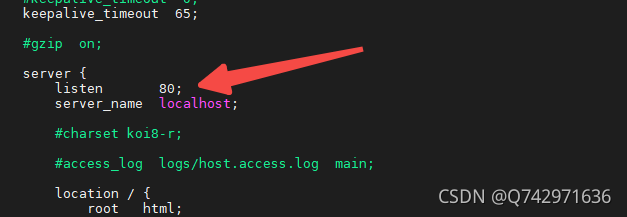
浏览器输入 IP:80
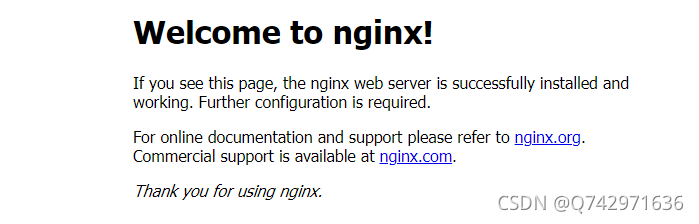
搞定CentOS防火墙:
查看防火墙状态
bash展开代码firewall-cmd --state
停止firewall
bash展开代码systemctl stop firewalld.service
禁止firewall开机启动
bash展开代码systemctl disable firewalld.service
查看防火墙开放的端口号:
bash展开代码firewall-cmd --list-all
设置开放防火墙端口号:
bash展开代码firewall-cmd --add-service=http --permanent firewall-cmd --add-port=80/tcp --permanent
重启防火墙:
bash展开代码firewall-cmd --reload
常用命令
需要进入到sbin目录中去执行这些命令,其实就是sbin里面有nginx入口。
bash展开代码cd /usr/local/nginx/sbin
基本参数:
bash展开代码(base) [root@localhost sbin]# ./nginx -h
nginx version: nginx/1.20.1
Usage: nginx [-?hvVtTq] [-s signal] [-p prefix]
[-e filename] [-c filename] [-g directives]
Options:
-?,-h : this help
-v : show version and exit
-V : show version and configure options then exit
-t : test configuration and exit
-T : test configuration, dump it and exit
-q : suppress non-error messages during configuration testing
-s signal : send signal to a master process: stop, quit, reopen, reload
-p prefix : set prefix path (default: /usr/local/nginx/)
-e filename : set error log file (default: logs/error.log)
-c filename : set configuration file (default: conf/nginx.conf)
-g directives : set global directives out of configuration file
基本命令:
bash展开代码./nginx -v # 查看版本号
./nginx -s stop # 停止nginx
./nginx -s reload # 重加载nginx,配置文件会重新加载生效
./nginx # 直接启动nginx
Nginx 配置文件内容
bash展开代码vim /usr/local/nginx/conf/nginx.conf
全局块:
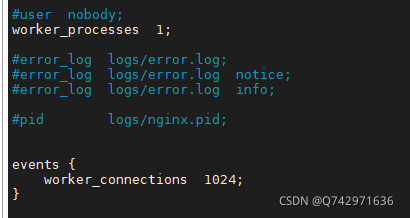
events块:

http块:
其中又含有http全局块和http的server块。
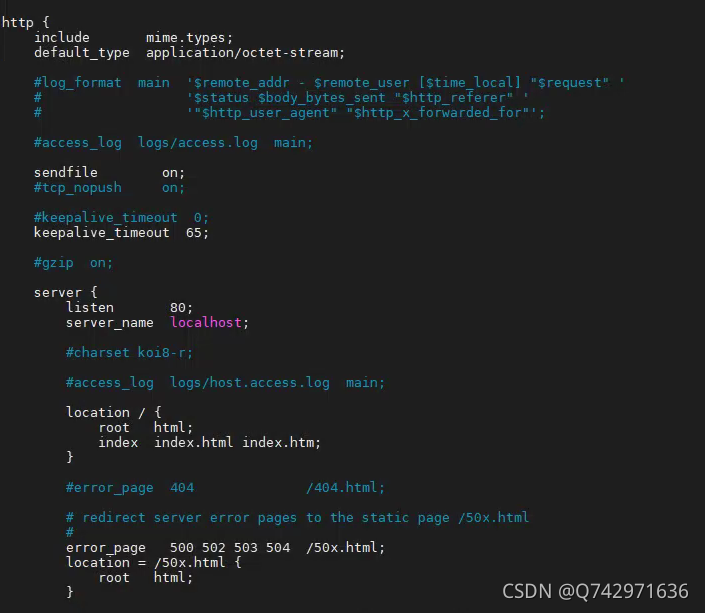
Nginx 配置反向代理-实例
bash展开代码docker run -d -p 8080:8080 tomcat # 在Linux中启动一个tomcat服务
vim /usr/local/nginx/conf/nginx.conf # 编辑配置文件
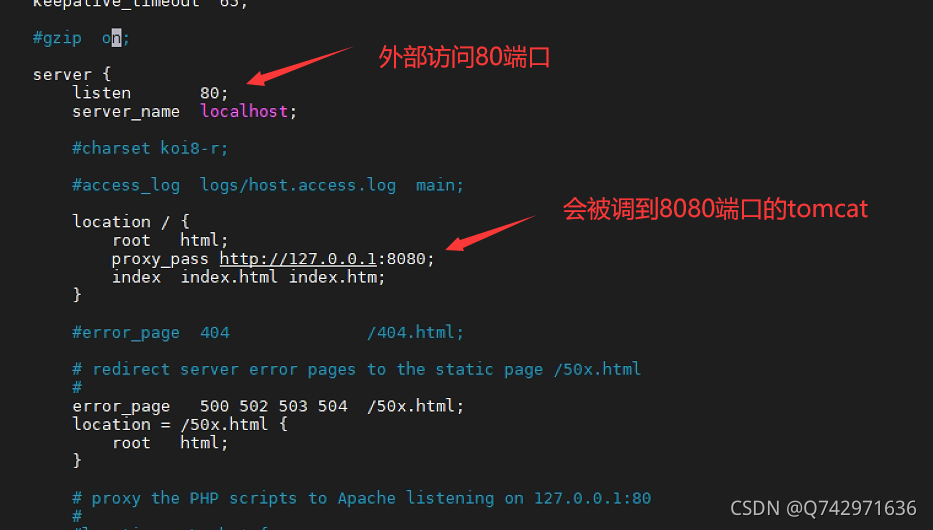
bash展开代码./nginx -s reload
这个时候再访问这台服务器的80端口的服务,会看到是tomcat的服务页面。
Nginx 配置
参考:https://www.runoob.com/w3cnote/nginx-setup-intro.html
bash展开代码########### 每个指令必须有分号结束。#################
#user administrator administrators; #配置用户或者组,默认为nobody nobody。
#worker_processes 2; #允许生成的进程数,默认为1
#pid /nginx/pid/nginx.pid; #指定nginx进程运行文件存放地址
error_log log/error.log debug; #制定日志路径,级别。这个设置可以放入全局块,http块,server块,级别以此为:debug|info|notice|warn|error|crit|alert|emerg
events {
accept_mutex on; #设置网路连接序列化,防止惊群现象发生,默认为on
multi_accept on; #设置一个进程是否同时接受多个网络连接,默认为off
#use epoll; #事件驱动模型,select|poll|kqueue|epoll|resig|/dev/poll|eventport
worker_connections 1024; #最大连接数,默认为512
}
http {
include mime.types; #文件扩展名与文件类型映射表
default_type application/octet-stream; #默认文件类型,默认为text/plain
#access_log off; #取消服务日志
log_format myFormat '$remote_addr–$remote_user [$time_local] $request $status $body_bytes_sent $http_referer $http_user_agent $http_x_forwarded_for'; #自定义格式
access_log log/access.log myFormat; #combined为日志格式的默认值
sendfile on; #允许sendfile方式传输文件,默认为off,可以在http块,server块,location块。
sendfile_max_chunk 100k; #每个进程每次调用传输数量不能大于设定的值,默认为0,即不设上限。
keepalive_timeout 65; #连接超时时间,默认为75s,可以在http,server,location块。
upstream mysvr {
server 127.0.0.1:7878;
server 192.168.10.121:3333 backup; #热备
}
error_page 404 https://www.baidu.com; #错误页
server {
keepalive_requests 120; #单连接请求上限次数。
listen 4545; #监听端口
server_name 127.0.0.1; #监听地址
location ~*^.+$ { #请求的url过滤,正则匹配,~为区分大小写,~*为不区分大小写。
#root path; #根目录
#index vv.txt; #设置默认页
proxy_pass http://mysvr; #请求转向mysvr 定义的服务器列表
deny 127.0.0.1; #拒绝的ip
allow 172.18.5.54; #允许的ip
}
}
}
Nginx配置高可用集群
Nginx原理
如果对你有用的话,可以打赏哦
打赏


本文作者:Dong
本文链接:
版权声明:本博客所有文章除特别声明外,均采用 CC BY-NC。本作品采用《知识共享署名-非商业性使用 4.0 国际许可协议》进行许可。您可以在非商业用途下自由转载和修改,但必须注明出处并提供原作者链接。 许可协议。转载请注明出处!
目录